|
|
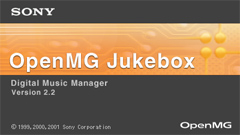
OpenMG Jukebox start-up screen
NetMD - Does it stand up to the hype?
Sony's NetMD protocol uses the OpenMG Jukebox software (PC only, sorry Mac users) to manage your music files on your harddrive and interface with your portable music device - whether it be a Memory Stick/Network Walkman, Clie Handheld, or a NetMD Walkman. The reason for all of the hype around NetMD is that it finally allows users to download tracks from PC to MD at high-speed (no more single-speed MP3 recording!). The software works fairly well, and the ability to finally download music to your MD's at high speed is fantastic. However there are a few issues/limitations with the whole NetMD/OpenMG design - one is that 132kbps ATRAC3 is the highest available encoding quality, another is that transfers can only go from PC to MD, and not vice-versa. Despite some glaring limitations however, OpenMG Jukebox does a number of things very well. However, if you were hoping for NetMD to allow complete control of all of the MD's advanced editing functions via a PC interface (ie, dividing/splicing tracks, complex track editing, etc), then you may be a bit disappointed. Track dividing/combining/rearranging can be done by the software, but on the hard drive only, and not once the files have been transferred to MD.
Overview
For OpenMG Jukebox to transfer music files on your harddrive to MD, they must first be "imported" to a playlist in OpenMG Jukebox, and doing so usually requires converting the audio format to Sony's proprietary, encrypted ATRAC3 format (you can leave them in their original format without converting to ATRAC3, but only for playback on your PC... if you want to transfer a track to MD, it will first need to be converted to ATRAC3 somewhere in the process). The user has a choice of 132kbps, 105kbps, and 66kbps (132 and 105 are stereo, 66 is joint-stereo). For reference, the 132kbps and 66kbps modes are identical to those used in the MDLP (MiniDisc Long Play) modes (LP2 and LP4 respectively).
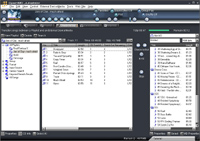
OpenMG Check-In/Check-Out Interface:
Playlists on the left, MZ-N1 on the right
From your OpenMG Jukebox playlist, you are allowed 3 simultaneous downloads (or "check-outs") of a song at one time. Once all 3 check-outs have been used up, the song will still exist on your harddrive, and you will still be able to play it on your computer's jukebox. However you won't be able to download it to another MD until one of the checked-out copies is checked back in. Checking-in a track will delete the song from the MD and increment the number of your available check-outs in the jukebox by one. Note that there is no way to upload a track recorded on an MD up to the harddrive at high speed (and the "check-in" process doesn't involve any actual audio upload). This is an unfortunate limitation for those that were hoping to be able to transfer their live recordings and interviews onto their harddrive to use with other applications. Perhaps in the future...? The speed of the PC-to-MD transfer ("check-out") depends on the selected MD recording mode - 2-4x for SP (292kbps ATRAC), 16x for LP2 (132kbps ATRAC3), and 32x for LP4 (66kbps ATRAC3).
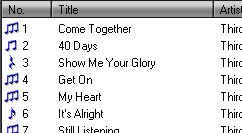
The number of available check-outs is indicated
by the number of music notes in front of a song;
The symbol in front of track 3 indicates that no
more check-outs are available, but you can still
continue to play back the song on your harddrive.
In terms of controlling the MD unit itself, OpenMG Jukebox is great! CDDB can be used to label tracks prior to ripping them from CD, and those track titles are transferrend to the MD (unfortunately some users seem to be having problems with CDDB - see the bottom of this page under the glitches section). The software also lets you change the track titles on the disc, as well as the disc title itself. You can move tracks around on the disc by dragging and dropping them to the desired target location. The jukebox software will even manage your groups on the disc (create new groups, rearrange them, move tracks from one group to another, etc). Songs can also be deleted by hitting the delete key on the keyboard (or by right-clicking the song on in the window and selecting the delete option). The only thing the jukebox does not let you control is track dividing/combining. OpenMG tracks can be freely edited (divided, combined, etc), on the harddrive, but once you download a track to MD, you're stuck with it as-is. Tracks that are checked-out via the jukebox software are Track-Protected on the MD, and cannot be edited (aside from simple rename/move operations) nor be deleted.
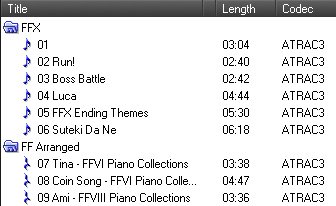
On the external device (MD) side:
A music note in front of a title indicates that
this song was checked-out from OpenMG Jukebox.
The OpenMG Jukebox software will only work with Sony NetMD-compatible models of MD recorders. It will not work with an R900 or R909 (or any older model). If you own one of these older models and want to transfer songs from PC to MD at high-speed, you're out of luck.
(This might seem fairly obvious, however I've already seen discussion board posts titled "Where can I download OpenMG for my R900?")
Installing the Software
Surprisingly, the OpenMG Jukebox software CD that comes with the Japanese model of the N1 will install in either English or in Japanese (yes, importers, you heard me right, the software is in English!), depending on the language of your OS (it seems to detect this upon installation, and chooses the language without asking the user).
Some of the installation is in English, and a few parts of it are in Japanese (although the portions which are in Japanese are obvious - just keep clicking "OK" - there really aren't any confusing choices for the user to make).

The OpenMG Jukebox installation CD-ROM -
Photo courtesy of Minidisc Korea (www.mdman.net or www.mdcorea.com)
When you first put the CD into the CD drive, the following screen pops up:

OpenMG Jukebox 2.2 Install Screen -
Be sure to install BOTH parts!
Important -
Note that BOTH of the above items (OpenMG Jukebox 2.2 and NetMD Driver) need to be installed, and each of the two parts requires a reboot.
Remember this, since the software won't recognize your N1 unless the 2nd part ("NetMD Driver") is installed, and it is easy to forget that you still have to install the second portion, since the install window doesn't pop-up automatically after your system restarts.
Once you install both components and open the Jukebox software, you should be able to plug the cradle into your PC's USB port, dock the MZ-N1 into the USB cradle, and be ready to go. If there is no disc in the N1, then the computer will not detect the NetMD hardware, so make sure there is a disc inside. The manual states that you may have difficulty if you plug the cradle into a USB hub (as opposed to straight to a USB port on the computer itself), but I have been using a USB hub (which is integrated into my monitor) without any problems so far.
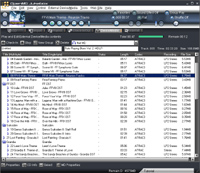
Once you install the NetMD drivers, plug the N1 into
the USB cradle and click the "DEVICE/MEDIA" tab
The software should recognize the N1 under both the Check In/Out and Device/Media window tabs. If you click on the Device/Media tab, you will see a listing of all of the tracks on the current minidisc, with all of the track information - even the size of each track on the minidisc in megabytes! Above the MD's playlist, you will see the amount of time that is recorded, and the amount of time remaining,

Display of time recorded and time remaining on MD
When the N1 is docked and connected to the computer (and if there is a disc in the N1), the N1's display will read PC->->MD, and the on-unit controls will be disabled (with the exception of the VOLUME controls), even if OpenMG Jukebox is not running on your computer. The battery indicator animates to indicate that the battery is charging (even while the unit is running in PC-MD mode). The USB cradle will also operate without the adapter plugged in - the unit will then simply operate off of battery power. If you do this, make sure your battery is sufficiently charged, since the unit will not turn off while it is USB mode (and thus constantly drain the battery without rest), and the external battery case cannot be used in conjunction with the USB cradle.
Options Menu Screenshots
To help give users a better idea of the workings of OpenMG Jukebox, the following is a series of screenshots of the 9 tabs in the Tools --> Options menu in the jukebox software:
Transferring Songs from CD to MD
With the Japanese release of the MZ-N1, in order to take a song from a CD and record it to MD via OpenMG Jukebox, you must transfer ("rip") the desired songs from the CD to your computer's harddrive. You select the tracks that you want to record, then you have the option of recording it to your hard drive only, or recording it both to hard drive and NetMD (not simultaneously, it's really a two-step process: "rip" from CD to harddrive, then transfer from HDD to MD). If you simply choose to record to your harddrive, the songs can later be "checked-out" from the jukebox to MD - this would be two-step process either way, and it is not possible to transfer a song straight from CD to MD without encoding to the harddrive as well, at least with the Japanese release.
The process of recording a CD to your harddrive is fairly simple. Just put the CD into your CD-ROM drive, hit the CD info button if you want to download the disc info/track titles via CDDB (though this apparently causes problems for some people), then hit the record button. CD-to-Harddrive transfer speed can vary with your CD-ROM drive model and speed, but on my 32x drive, CD "ripping" works roughly at 6x. OpenMG Jukebox does a great job of recording the tracks off of a CD without adding any audible gaps in between the tracks.
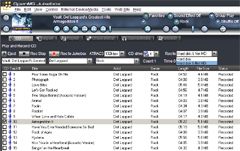
"Ripping"/Recording a CD in OpenMG Jukebox
According to the Sony US NetMD Press Release, the US release of Sony's NetMD models (MZ-N505, N707, and the N1) will come with an application that is being dubbed the "QuickRip CD Dubbing Application".
Apparently this will allow the user to simply transfer a song from CD to MD without permanently saving the song to the harddrive (don't ask me exactly how this will work - I can only speculate that it uses some buffer space on the harddrive). This appears to be a software application feature, and - although I can't be positive - I would guess that this application would be fully compatible with the Japanese model of the N1. The US release is scheduled for March/April 2002, so we'll probably find out soon enough.
Editing OpenMG tracks on the hard drive
One of the greatest advantages that the MD format had over its competing formats was its versatility in its available editing functions. Didn't like the way the track marks were cut on your favorite CD? Just record it to MD and move the track marks around to your liking. Don't like the opening ~20 seconds of a track? Only want to record the first couple of minutes of track and not the rest? With MD, you could always easily cut out parts of tracks that you didn't want (and thus save valuable disc space). OpenMG Jukebox allows for this type of editing with music files on your harddrive that are in OpenMG format. Unfortunately, once a track is checked-out to MD, it cannot be divided or combined - either on the MD or on the harddrive. So if you want to do any complex editing, it has to be done while the file is on the harddrive, while all of its copies are checked-in. What's more, although the software states that you can edit music files that are in the OpenMG ATRAC3 format, it seems that a lot of files that I import into the Jukebox (and convert into OpenMG ATRAC3) can not be edited at all. I have only been able to edit files that were recorded from CD straight into the OpenMG Jukebox.
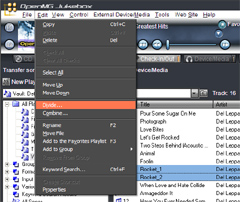
Track divide and combine options from the EDIT menu
Dividing OpenMG music tracks -
To divide a track on your harddrive with the jukebox software, start by selected the track that you want to divide, then pull down the the EDIT menu from the top of the window and select the DIVIDE option. A smaller window will pop up, the track will start playing, and you will first need to slide the bar to the position of the track where you want to split the file. Once you do this and click "Start Divide", you will then be able to "rehearse" the selected divide point. Adjust the position of the second slide-bar to fine-tune the divide point by up to 1.5 seconds in either direction. If you want to go back and reselect the rough divide point, just click "Retry". Otherwise, click on the "OK" button to finalize the divide operation. If you divide a track called "trackone", the track divide will result in two separate tracks named "trackone_1" and "trackone_2".
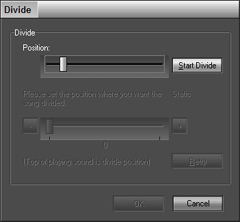
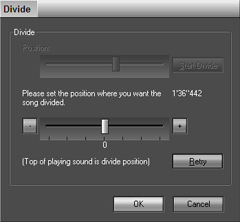
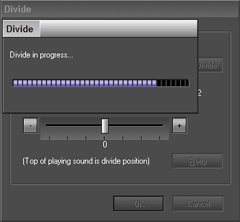
Dividing an OpenMG music file with rehearsal
Combining OpenMG music tracks -
OpenMG Jukebox will allow you to combine two or more tracks to form one large track. Again, this can only be done with OpenMG files on the harddrive, and not with tracks on the actual MD. Simply highlight two or more songs in your playlist (you can combine more than just 2, and they don't have to be consecutive), then pull down the EDIT menu and select COMBINE. Then just click the START button in the small pop-up window, and OpenMG Jukebox will combine the selected tracks into one large track. The title of the first track that was combined will be used as the name of the lumped track, with a "_C" appended to the end. So if you're combining three tracks that are called "one", "two", and "three" (in that order), then the title of the combined track will be "one_C".
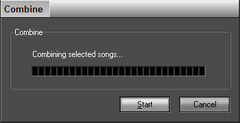
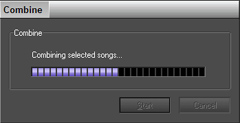
Combining two OpenMG music tracks
Track Moving and Renaming -
Track order can be rearranged by simply dragging-and-dropping the tracks to their desired locations. Tracks can also be renamed simply by clicking on its name in the playlist window and typing in the new title. These two editing operations can be done to tracks on both the harddrive and on the minidisc in the NetMD device.
Transferring Songs from your Harddrive (MP3, WMA, etc) to MD
Once you have the songs that you want to download in your playlist and in ATRAC3 format, all you need to do is highlight the files that you want to transfer to MD, place the N1 (and the disc you want to record the songs to) in the USB cradle, and hit the "Check-out" button. Simple enough... if your music library is already in ATRAC3 format. However for folks with large collections of songs in MP3 or Windows Media Audio format, you first need to import your songs into an OpenMG Jukebox playlist.
Let us follow the process you would take if you wanted to transfer an MP3 from your music library to your NetMD unit:
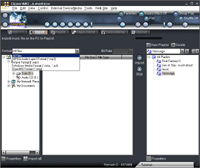
Importing music files to the Jukebox
- First, you need to import the MP3 (or WMA, or whatever) into a playlist. Do this by first clicking on the Import tab just underneath the jukebox player controls (near the top).
- Select the type of files that you want to search for (available formats are *.mp3, *.wav, *.wma, *.asf, and *.omg), or select "All Files".
- When you finish selecting the music files you want to import, select a playlist on the right that you want the songs exported to. You can either select an existing playlist or create a new playlist. These playlists will remain in existence until you manually delete them from the jukebox software. When you are ready to begin the import process, hit the Import button on the right side (the one with the arrow pointing to the right).
Depending on the options you have chosen in the Import tab in the Tools --> Options menu, the songs will either remain in their current format (MP3, WAV, WMA, or whatever), or be converted to ATRAC3 (at the bitrate specified in the options menu - I believe 105kbps is the default, but I highly recommend changing that to 132kbps).
Keeping the files in their native format (without converting them to ATRAC3) will make the import process faster; however when you check-out a non-ATRAC3 music file to MD, it will take twice the amount of time during the check-out process (since files must at some point be converted to ATRAC3, either during the playlist import, or during the NetMD checkout). Basically, it will be easier for you down the road if you convert everything to ATRAC3 during the import.
Note that music files can be encoded by OpenMG Jukebox onto the harddrive in ATRAC3 format only, and not the higher-quality ATRAC (ie, 292kbps SP mode). When you actually check the song out to the MD, you have the option of recording the track in SP mode on the MD (as well as LP2 or LP4). However, this is essentially recording a [132kbps] LP2 track in [292kbps] SP mode, so there is some loss in fidelity in this process.
Those that were hoping to be able to "rip" tracks straight to the harddrive in ATRAC (and not ATRAC3) might be a little disappointed.
- Once a music file is imported into an OpenMG Jukebox playlist, you are allowed three (3) check-outs of that file to a portable music device (the OpenMG Jukebox software is used to interface with NetMD devices - like the MZ-N1 - as well as other portable Sony music devices, such as Memory Stick Walkmans, Network Walkmans, and Sony Clies).
Those checkouts can be restored if you check the songs back in to the jukebox, but this requires the song to be simultaneously deleted from the portable device.
If you run out of check-outs, you can always re-import the song back into a playlist, and get three more checkouts of that file.
- When you're finally ready to transfer the song to your MD (you were probably ready back at step 1 ^_^), click the Check In/Out tab to open up the check-in/out interface. Click on the song (or highlight a list of songs) that you wish to check-out, and click on the check-out button (with the arrow pointing to the right).
- If the songs are not yet in ATRAC3 format, you will be prompted to select the desired recording mode - LP2, LP4, or SP. Then the tracks are converted to ATRAC3 format and recorded to the MD in the specified recording mode, one track at a time.
- If the songs are already in ATRAC3 format, the transfer process starts right away.
The transfer speed depends on the selected playmode: 2-4x for SP, 16x for LP2, and 32x for LP4. (Regarding SP transfers, most users (including myself) are experiencing transfer speeds of about 1.6x most of the time. I did get one of my SP transfers to move at 4x, but I'm having trouble figuring out what exactly did the trick. LP2 recordings on the other hand, move briskly at a true 16x.)
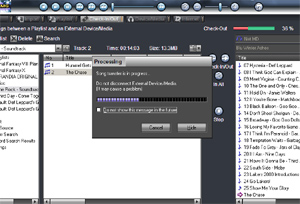
Check-out in progress
A DATA SAVE/TOC EDIT occurs after each track is recorded (it may have been more efficient to save this until after all the tracks are recorded, but this is just the way it works).
Each DATA SAVE can take anywhere between 2-15 seconds, and each TOC EDIT takes roughly 6 seconds.
{A DATA SAVE occurs at the end of a recording, when the unit is finishing up writing the recorded track to the disc. A TOC EDIT is the process that occurs afterwards, at the end of a recording, when the information in the disc's user table of contents - UTOC - is updated to reflect the completed recording}
Once the tracks have been transferred, you're free to rearrange or retitle the tracks on your MD through the Jukebox software. The recorded MD should be completely backwards-compatible with existing MD units, provided that they support MDLP. If you also use older MD units that don't support the MDLP modes, you may want to change the recording mode (in the jukebox's MD Properties) from LP2 to Stereo (SP). Whenever you're done you can undock the N1 from it's cradle and take it on the go.
Limitations of NetMD/OpenMG
While the introduction of NetMD has opened up a new dimension to the MD format, it doesn't completely break down the walls between the MD and the PC - many users, will in fact, find the whole OpenMG/check-in/check-out interface rather cumbersome, especially at first. While there are a number of things that the software does very well (including letting the user title all of the tracks on your MD, even those that originated outside of OpenMG Jukebox), there are a few things that maybe could have been done a little better. The following is a list of some of the limitations I ran across with NetMD, in rough order of importance/impact:
- Transfers are PC-to-MD only, not vice-versa -
NetMD (in its current form) only allows for high-speed transfers in one direction: from the PC to the MD, and not the other way around (ie, download only, and not upload).
While the ability to upload analog/microphone recordings to the PC would have been fantastic, allowing this would probably open up a slew of potential copyright loopholes/issues for Sony.
Some users are saying that you can "upload" a song only if it was downloaded from that PC, but even this is not true - you can check-in a song if it was downloaded from that PC, but this should not be confused with "uploading". If you understand how the check-in process occurs, you will understand that there is no actual "uploading" taking place - instead, the track is simply deleted from the disc and the number of available check-outs is incremented by one.
After playing with the unit and understanding how the check-out transfers occur, it seems that this is not a software issue, but a hardware/firmware issue within the MZ-N1 itself.
In other words, this doesn't seem like something where the software can be "cracked" to allow uploads.
Of course, this also means that you cannot download a song to MD and then transfer it up to another PC. This was one of the original sticking points when Sony first introduced the OpenMG/ATRAC3 technology with the first memory stick walkman in 1999.
- Encoding quality is limited to 132kbps ATRAC3 (a.k.a., LP2) -
OpenMG Jukebox does not allow the user to encode tracks using the standard ATRAC CODEC (292kbps stereo, a.k.a., SP mode on MD units). 132kbps (LP2) is the highest quality encoding that is available. Even if you choose to record your PC-to-MD transfers in SP mode, the original encoding is always done at no higher than LP2 mode (132kbps), so you still suffer from that initial loss of audio quality. While LP2 mode does sound quite good to most ears, there are some situations where the degradation is quite audible when compared to the higher-quality SP mode.
- Editing control of tracks on harddrive ONLY, and not on MD tracks -
While OpenMG Jukebox allows for editing of OpenMG music files on your harddrive (that were recorded from CD), the jukebox doesn't allow you to divide tracks or perform any complex editing features with the tracks already on your MD. In other words, it's not like M-Crew or MD Editor - there's no A-B erase, divide, combine... only titling, track moving, and basic group functions. Worse yet...
- Checked-out songs are track-protected -
Once downloaded to your MD, track information can be edited, but track content cannot - meaning you can edit the track name, and you can move the track, but you cannot divide it, or combine it with another (if you push the T Mark button, you will get a "TrPROTECT" error message). And you cannot even delete the track with the MD unit alone (again, you get a "TrPROTECT" message) - to delete a track, it needs to be done via the jukebox software with the N1 in the USB cradle (or you can just check the song in). I tried dividing and deleting a downloaded track on my N1, R909, and R900, all to no avail... I finally had success dividing/deleting that track in my DHC-MD555 shelf system, which finally did the trick. My MDS-S50 home deck also worked fine with dividing/erasing a downloaded track, and a scale-factor-edit operation was successful as well (scale-factor-edit only works on SP tracks). Not all models of MD recorders recognize track-protection, so your mileage may vary. I have not yet been able to test this with any Sharp portable unit.
If you divide a downloaded track on another MD machine and then try to check it into OpenMG Jukebox, you will get a "check-in error", and will not be able to check it back in... however all fragments of the original track will still be track-protected... so using the N1 to try to delete any of them, or recombine them, will still get you the "TrPROTECT" error.
- MP3's cannot be transferred directly to MD -
To maintain full compatibility with MD units, MP3's (and other music file formats) cannot be downloaded directly to MD - they must first be converted to Sony's proprietary (and "secure") ATRAC3 format. Yes, I know that the newer OpenMG memory stick walkman devices allow you to directly transfer mp3's, but this is not possible with NetMD. I've even had problems converting some mp3's to ATRAC3 - apparently OpenMG Jukebox is picky with mp3 files that are not 44.1khz, 16bit stereo (I get the following error message: "Cannot optimize the detected music: OMG only support raw audio of 2 channel, 44.1Khz and 16bit."). This leads to the next point...
- OpenMG music files cannot be exported to other formats -
Unless there is some loophole that I'm not aware of (and somebody please let me know if there is), OpenMG music files cannot be easily converted to any other audio format (realtime re-recording doesn't count). So even if we could upload music from MD-to-PC, we wouldn't be able to convert them to .wav or .mp3 and burn them to a CD for other friends. This is surely an effort by Sony (in the wake of the Napster legal wars) to prevent unauthorized copying/mass distribution of songs that were recorded in the OpenMG format. Of course, since audio recordings cannot be uploaded from MD-to-PC, this is a moot point really.
- Recording Volume cannot be adjusted -
With PC-to-MD check-outs, there is no way to adjust the recording volume of a track - not on the harddrive, nor during the actual recording process - nowhere. Whatever the level of the track is at the time of encoding, that's what you're stuck with.
- SP transfers are not that fast -
While it makes sense to record tracks tracks encoded at 132kbps onto MD using LP2 mode, sometimes the limitations of older equipment (or having friends that we share music with that own older MD equipment) force us to do some recordings in SP mode. While LP2 transfers really do happen at 16x, SP mode trasfers barely move along at 2x (I seem to get my SP transfers at about 1.6x). Still faster than realtime, but not by much. SP transfers are supposed to be able to go up to 4x, and I did get one SP transfer to go at 4x, but I haven't been able to get it to work at that speed again.
- PC-MD USB connection is data-only, not audio -
While the Jukebox software allows you to control the NetMD unit (in this case, the MZ-N1),
the audio of the MD is not played through your computer's soundcard via the USB connection.
If you want to be able to hear the audio from your NetMD while controlling it with OpenMG Jukebox,
you have to plug in a set of headphones, or connect the line-out of the N1 into the line-in of your computer's soundcard.
Glitches with OpenMG Jukebox
CDDB crashes OpenMG Jukebox
Sadly, a number of users seem to have a problem with OpenMG Jukebox crashing whenever the CDDB function is accessed (at least with the software version that comes with the Japanese model MZ-N1).
I have this problem on my copy, and apparently a few other people out there do as well. However I did manage to download the US version 2.2 of OpenMG Jukebox (that came with the CLIE), and this version works flawlessly with CDDB. If you wish to search for it, it is a ~60MB download, so you might wanna hold back unless you have a broadband connection (please don't ask me where to download it from, I lost the link so I can't tell you).
Perhaps Sony will fix this and include a newer version of OpenMG Jukebox for users... (I'm not sure if Japanese OS users are having the same problem with CDDB crashing OpenMG Jukebox... so it's possible that installing the Japanese software on US Windows might be part of the problem...?)
For those of you that aren't familiar with it, CDDB is an on-line service that will automatically download the track titles/artist names (and other disc information) of a CD that you put into your CD-ROM. When you do a transfer to MD, OpenMG Jukebox transfers the CD track titles as well, which makes the titling process a lot more convenient. But since the Jukebox software crashes everytime you press the CD INFO button, this is a convenience lost on a lot of early N1 adopters.
Checking-in a deleted OpenMG track
(not sure if this counts as a "glitch", but...)
A couple of users have wondered: If you check a song out of the Jukebox onto your MD, then delete the OpenMG file from your harddrive, what happens if you try to check that song back in? The answer is that the check-in process simply deletes the track from the MD. That's all. The song will not reappear in your Jukebox, and you will basically lose the song for good. Thanks to Nick Riley for pointing this out.
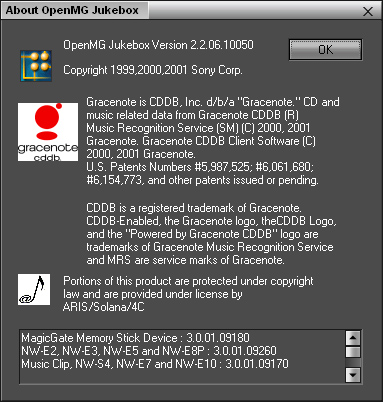
As you can see, the NetMD interface is a huge addition to the MD format. However for some users, it may not be enough to warrant purchase of a NetMD unit. Onto the final impressions...
[ Previous Page - Next Page ]
|



