Index -
Page 1 -
Page 2 -
Page 3 -
Page 4
| VII. General Operation |
If you have never used a MiniDisc player before, they work basically like portable CD players, in terms of playback. Pushing play (or |<< or >>| ) will turn the unit on, and the |<< and >>| buttons are used to change the current track selection.
![Close-up of the silver R909 [photo courtesy of Japan-Direct.com]](R909photos/jd_buttons_120.jpg)
Pushing STOP (the down direction on the control pad) will stop playback. The unit will shut itself off after about 20 seconds of inactivity (this time sometimes depends on what you did last).
The R909 has a number of additional convenience features - such as the jog dial - which I will try to explain in the following sections.
One slight difference from the R900 should be noted: When navigating through the tracks using the |<< and >>| buttons during playback, if you go to the last track on a disc and push >>|, the R909 will wrap back around to the first track on the disc (and vice-versa... pushing |<< from the first track will wrap back around to the last track on the disc), even if REPEAT mode is off (previous Sony units would not wrap around unless in REPEAT mode). Note that this only works during playback, and not if the unit is stopped. Also, once you hit the very end of the disc (when the display says END), pushing >>| will not cause it to wrap back to the beginning. Playback will still stop at the last track on a disc (or group) unless you have the unit in REPEAT mode.
 Navigating with the Jog Dial
Navigating with the Jog Dial
In my opinion, this is one of the biggest conveniences of the R909 (as well as some previous Sony units). The user can scroll up and down with the jog dial to browse through the track titles on the disc, and then push the dial straight in to jump directly to that track. This can be done while stopped or during playback, and it allows you to see what else is on the disc while you are listening to the current track play. This sure beats having to blindly search for a track using the |<< and >>| buttons, and is something that no Sharp unit has had since the MS722.
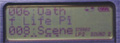
When browsing with the R909's jog dial, all three lines of the display are used to display titles - the 2nd line shows the track that you are at, while the 1st and 3rd lines show the previous and next tracks, respective. Both the track number and track name (if any) are displayed, and if a track name is too long to fit in one line, the title on the second line (current selection) will scroll to the left repeatedly to show you the whole title. If you scroll down past the last track on the disc, the titles will wrap back around to the top of the disc (and vice-versa... scrolling up from track 001 will wrap back around to the end of the disc). You can then push the jog dial straight in to go to that track, or you can push the GROUP/CANCEL button to cancel out of the track navigation mode.
 Play Modes
Play Modes
The available play modes are the same as on the R900: Normal, AllRepeat, 1 Track, 1 Repeat, Shuffle, Shuf.Rep, PGM, and PGMRepeat.
While this may seem to have remained unchanged from the R900, Sony has improved the SHUFFLE algorithm. Some astute R900 users noted that if they would insert a given disc in the unit and put the R900 into SHUFFLE mode, the R900 would play the songs in a certain order... every single time. For instance, if you take a disc with 14 tracks and insert this disc into the R900 and enter SHUFFLE mode, and write down the order of playback, then take the disc out and repeat this process 10 times, you might end up with the same playback order all 10 times!
I don't know if this was an issue for all R900 users, but you can imagine it was a problem for those that had to deal with this. The R909 does not seem to act the same way, as I've tested my unit extensively and it gives a different sequence every time.
Another slight difference is in the SHUFFLE REPEAT mode. From what I can tell, the R909 will play every single track once before any track is played again. This is different from the R900, where you might hear a track play 2 or 3 times before all of the tracks have been played once. I tested this with a disc that contained 14 tracks - in four complete "periods", no track was ever played more than once in a given "period", thus after going through exactly 4 periods, each song was played exactly four times.
The program modes are still limited to 20 tracks, regardless if you program the same track 20 times or if you store 20 distinctly different tracks.
 Transitions between Tracks
Transitions between Tracks
Transitions between tracks are complete smooth as long as you enter the given play mode before you start playing the first track. For instance, if you change play modes during a track, then the transition at the end of that track will have an audible gap before the next track starts playing. However all subsequent transitions will be smooth. This is true for every play mode (including SHUFFLE and PGM), allowing for smooth transitions from track-to-track (very important if you like to do music loops or "mega-mixes"). I still have yet to see this on any Sharp unit (don't know about the MT770, although I doubt it's any different).
 Start-up / Tracking Speed
Start-up / Tracking Speed
In a slight disappointment, the R909 actually takes a small step backwards when it comes to start-up speed and tracking speed. If the power is already on, then pushing the PLAY button will start playback immediately (without even a split-second delay). From a power-off position however, the R909 takes about 6 full seconds before you hear any music (sometimes a bit longer, depending how far the optical head has to move). Tracking time largely depends on whether the motor is "live" at the moment when you push the |<< or >>| buttons. If the motor is "live", it only takes about a second to move to the next track, but if the motor is dormant, it can take anywhere from 3-6 seconds to get to the next track.
When trying to do an audible fast-rewind, the R909's motor can be painstakingly slow. If the motor is not currently active, you might hold the |<< down for up to 6 seconds before the unit actually starts rewinding. If the motor is active however, the rewind will sometimes start instantaneously. The audible fast-forward operation seems to respond more quickly than the rewind operation.
If you close the lid with no disc inside, the R909 takes 6 seconds before putting out the "NO DISC" message. So while Sony made progress in start-up/tracking speeds with the R900, the R909 takes a small step back. As a trade-off however, the motor does run a lot quieter, which most people will appreciate immensely.
 Speed (Pitch) Control, Personal Disc Memory, and Melody Timer
Speed (Pitch) Control, Personal Disc Memory, and Melody Timer
The R909 has all of the special features that Sony introduced on the R900, which include SPEED (pitch control), personal disc memory, and melody timer.
The SPEED option allows you to adjust the playback speed (and pitch) from 80% - 110% of normal speed, in 5% increments. Unfortunately this option can only be accessed from the remote control, by holding the remote's DISPLAY button for 2 seconds and choosing the SPEED option.
PERSONAL DISC MEMORY allows the user to store the settings for up to 20 discs into the R909's memory. Choosing the PERSONAL option from the menu allows you to choose ENTRY (which enters the disc into memory) or ERASE (which removes it from memory, if it was previously entered). Entering a disc into the database stores its current volume level, both sound presets and their respective bass/treble settings, speed/pitch setting, programmed tracks (if any), and the current playmode. If you make any changes to a disc's TOC in another unit, then the R909 will no longer recognize the disc, and you will have to enter it again. The database stores the settings for up to 20 discs; when you enter the 21st disc into the database, you will lose the settings for the disc that was least used (and not necessarily the first disc that was entered).
The MELODY TIMER is an alarm that can be set to go off in anywhere from 1-99 minutes (in 1 minute increments). This can be useful to time your workouts, or to wake you up in a certain amount of time in case you fall asleep on the bus or train. When the timer is set, you will see the melody timer icon in the LCD (both on the main unit and the remote). The same 3 melodies are available for the alarm: "Orpheus in the Underworld", "The Four Seasons", and a simple BEEP BEEP BEEP. All of these sound like cell phone ringers... pushing any button on the unit will turn the alarm off. Once you set the alarm, the unit will stay on until the alarm sounds (the display will show the number of minutes left until the alarm sounds), even if playback is stopped.
 G-Protection
G-Protection
First seen in the 15th anniversary Sony CD Walkman (D-E01), G-Protection is the latest form of anti-shock protection. To explain it in a nutshell, G-Protection prevents skipping by reducing the amount of time it takes for the lens to recover and refocus when the player is jarred or shaken. When used in conjunction with the 40-second anti-shock buffer, G-Protection eliminates skipping to allow use of your MD player while even jogging - the one activity that many users complained would cause MD units with just the traditional 40-second buffer to hiccup. Don't ask me for too much of a technical explanation, but it seems to work flawlessly. The Japanese model of the R900 did not employ G-Protection, although the European and North American models - which were released many months later - did have it. Anti-skip technology certainly has come a long way, hasn't it?
 TOC (Table of Contents) Updates
TOC (Table of Contents) Updates
For those of you that are fairly new to MD technology, let me explain TOC updates briefly. All of the information about the contents of the disc are stored in a small section of the disc called the UTOC (user table of contents). This info
includes track order, track starting and ending times, physical track locations, track names, group names, disc name... pretty much everything. When ever you make changes to the UTOC (by performing any sort of EDIT operation, such as a MOVE, or a DELETE, or whenever you insert/remove a track mark, or whenever you edit a track/disc/group name), those changes need to be written to the disc in order for the changes to be saved. On the R909 (as with all recent Sony portables), those changes are written during a TOC EDIT
(i.e., TOC Update), which occurs as soon as playback is stopped. If you make any changes to the TOC while playback is already stopped, then the TOC EDIT occurs immediately upon completing the EDIT operation. A typical TOC EDIT on the R909 takes about 7-8 seconds.
So... knowing this, if you want to delete track #14, but accidentally delete track #15, there is actually a way to prevent the TOC EDIT from happening (as long as you don't push the STOP button... which by then it is too late). You just need to know how to remove all of the power sources in the correct order (read the next section for more info), then the R909 will "forget" about doing a TOC EDIT and - voila! - track #15 is back, alive and well. This is possible since performing a TRACK ERASE operation doesn't physically erase the actual track from the disc - it just changes the information in the UTOC to make it look like the deleted track is not there. This is applicable to any EDIT operations, but is NOT applicable to an actual recording. Recordings cannot be undone, since recording material onto a disc changes the information on the actual disc, and not just the TOC area.
For reference, Sharp model MD portables will not perform a TOC UPDATE until you power off the unit. Also worthy of mention is that Sharp MD models don't allow you to do any EDIT operations during playback - only if the unit is stopped or paused can the EDIT menu be accessed.
 Removing the Power Source(s)
Removing the Power Source(s)
If you are listening to music on the R909 while using the AC adapter for your power source, pulling the plug out of the unit will cause playback to STOP, even if you have a battery inside the unit; the unit will stay on however. Essentially, pulling out the plug does the same thing as pushing the STOP button. If you've made any changes to the TOC which have not yet been written to the disc, then pulling the plug out will force the disc to do a TOC EDIT (granted there is a battery inside the unit with sufficient juice). If there is no battery inside and you pull the plug out, the unit will just turn off - and you will lose any changes you made to the TOC. Thus if you erased a track on accident or simply want to undo all the TOC changes you made since the last TOC EDIT, you want to first pull out the internal battery, and then remove the AC adapter second.
| VIII. Recording Operations |
As with just about any MD unit, recording can be done from any audio source, provided that you have the right type of connection (which means: YES, it is possible to record MP3's onto MD). The optical digital (mini-TOSlink) input and analog line-input are combined into a single 3.5" minijack that is colored white. The mic input is a separate 3.5" jack that is colored red. The mic input does provide a bias voltage (or "phantom" power, or "plug-in-power", whatever you want to call it), so you record from a microphone that does not have its own power supply (i.e., battery). If you do use a battery-powered mic, you will probably get better recording results.
 END SEARCH
END SEARCH
Although Sony appears to be phasing it out in GROUP mode, the button that is the plague to Sony MD portables (a.k.a. END SEARCH) still lives. By default, the Rec-Posi setting is set to FROM HERE, which means that recording will start at whatever point you last stopped playback on the disc. This means that if you just put in a disc, and start recording without first pushing END SEARCH, you still start recording at the beginning of the disc, overwriting anything that was previously there. While this was certainly a thorn in the side of Sony users for many years, last year's R900 finally introduced the Rec-Posi option. When this option is set to FROM END, recording will always start from the end of the disc, so as not to overwrite any currently existing material. (This is really the way it should be all the time, no? Sharp units always start recording from the end of the disc, as do Sony home MD decks)
Interestingly, if you look at the way GROUP mode was implemented, it appears that Sony seems to be learning its lesson on END SEARCH. Recordings done with GROUP mode ON will always start at the end of the current group by default, and pushing END SEARCH will tell the recorder to start a new group (consult the GROUP section for full details about Group Mode). This means that if you have the R909's GROUP mode ON, it is impossible to accidentally record over currently existing tracks. In fact, when GROUP mode is turned ON, the Rec-Posi option is not even accessible (the option is there in the menu, but if you try to select it, you will get a "SORRY" message). Great job Sony! (now if they would just do the same when GROUP mode is OFF)
 Recording Modes (MDLP)
Recording Modes (MDLP)
The R909 allows you to record in 4 different modes: STEREO (SP), LP2, LP4, and MONO. STEREO (SP) is the standard mode, which records using the ATRAC Type-R DSP (ATRAC uses a bitrate of 292 kbps - roughly a 5:1 compression ration). Sound quality in this mode is the best of all 4, and is practically indistinguishable from CD (with a few exceptions, which I won't get into... dig through minidisc.org if you want to know the limitations of ATRAC). MONO mode uses the same encoder as STEREO (SP), but record in mono (obviously). This means that audio is not recorded as two separate channels (for left and right), but that everything is combined into a single monaural channel.
LP2 and LP4 are the two MDLP modes which were first introduced last year in the R900. These modes allow you to double (LP2) and quadruple (LP4) the recording time on a disc by using lower bitrates with the ATRAC3 encoder (thus, there is a sacrifice in sound quality using these modes). The LP2 mode uses full stereo at a bitrate of 132 kbps, and actually sound pretty good (comparable to MP3's encoded at 160-192kbps). The LP4 mode uses joint stereo at 66 kbps, and is a much more significant sacrifice to the sound quality. Some have stated that the LP4 mode is suitable for recording FM radio, but I personally think recording FM radio in LP4 mode will still sacrifice a bit of quality. The biggest thing you notice in LP4 is the loss of stereo separation, since joint-stereo at only 66 kbps doesn't yield the best results.
All four types of recordings (SP, LP2, LP4, and MONO) can exist on the same disc without any problems (so it is okay to mix SP tracks and LP2 tracks on the same disc).
Note however that two tracks of different types can NOT be combined into a single track. So if you try to remove the track mark between an SP track and an LP2 track, the R909 will give you a "SORRY" message.
MDLP recordings can only be played back in units that are MDLP compatible; if you try to play an LP track in an older, non-MDLP capable unit, it will play as silence. For more details on MDLP, consult minidisc.org's MDLP FAQ.
 LP Stamp
LP Stamp
By default, when you record a track either LP2 or LP4, the R909 will prepend a "LP:" to the beginning of the track title. However this "LP:" only shows up in the track name if you try to play the LP track in an older, non-MDLP capable unit (so that when the track plays back as silence, you will see the "LP:" in the track name and know that's why you're not hearing anything - you won't see the "LP:" if you're using an MDLP capable unit, unless you try to edit the track title). This option is called "LP STAMP", and Sony has added the option in the R909 to turn the LP STAMP off. While this option was in most of the Sony home MD decks, Sony left it off of the R900. Turning this option OFF will save you three characters per title, and since MD has a ~1700 character/disc limit, this might actually become an issue to you (when you get to recording 50+ tracks on a disc with MDLP, 1700 characters goes a lot faster than you might think).
 Recording immediately after inserting a disc
Recording immediately after inserting a disc
As characteristic of all Sony portable MD recorders, if you put a disc into the R909, close the lid, and immediately slide the RECORD switch, recording will start almost immediately, even if the unit has not finished reading the disc's TOC information. The unit does this by placing the audio input into buffer while it waits for the TOC information to be read. If you try this on a Sharp unit, the recording won't start for about 6-7 seconds, since Sharp units wait for the disc's TOC info to be fully read before recording any information. If you are ever changing discs in a tight recording situation, those 6-7 seconds might be invaluable. This is one of the few advantages that Sony holds over Sharp in the live-recording domain.
 Adjusting Recording Levels
Adjusting Recording Levels
FINALLY, the recording levels can be adjusted during recording. Previous Sony portables only allowed the user to adjust the input levels while paused. I guess Sony finally decided to do something about the fact that so many live recording gurus were swearing off Sony in favor of Sharp... However, you still need to pause the recording initially and change the RECVOLUME option to MANUAL, but once you start recording, the levels can be adjusted without having to pause. When you push STOP, the RECVOLUME setting defaults back to AUTO REC, so you would need to go back and change this every time you start a new recording.
During a recording, you want to make sure that the input levels are not too high or too low - you can monitor this by using the level meters... you want to set the levels so that the peak levels never hit the very last bar - "OVER". If the levels need to be adjusted, you can pause the recording and enter the menu and select the RECVOLUME option. AUTO REC is the default, but if you select MANUALREC, you can use the |<< and >>| buttons to adjust the input gain. The levels can be adjusted from 0 to 30, with 23 being the default level (and the R909 now shows you the level numerically, instead of showing you a bar like on previous Sony units).
If you stay in AUTO REC mode, the Sony units all use AGC (automatic gain control) to "squash" input signals if they get too high, or "boost" them if they get too low. Note that using AGC should not be used as a substitute for manually setting the recording levels, especially if you are recording music from a microphone.
The RECVOLUME settings reverts back to AUTO REC after every recording (so if you constantly need to change the input level for every recording, this can be an annoyance). If you change the setting back to MANUALREC for a future recording, you will notice that the input level for digital recordings resets to 23 after each recording, while the level for analog/mic recordings will remain where they were last set (Sharp provides an option to either reset or remember the input level for digital recordings, but Sony does not provide such an option).

 Mic Sensitivity Settings
Mic Sensitivity Settings
The R909 offers two settings for sensitivity of the mic-input. The HIGH SENS setting will record at a higher level, so it should be used if you are recording a lecture where the speaker is far away from the mic. I would recommend using the LOW SENS setting if you are doing any sort of music recordings (and if you are at a concert, I would recommend manually lowering the level a bit further). By default both of the
sensitivity settings are in AUTO REC mode (with the AGC on), but if you find the HIGH setting to be too high, and the low setting too low (or not low enough), you can switch the RECVOLUME mode to MANUALREC and adjust the level to your liking.
 Synchro Recording
Synchro Recording
Synchro-start recording can be only be used with digital recordings, and not with analog or mic recordings. If you are recording from the optical input, and if you enter the menu and set the SYNC REC option to ON, you can slide the record switch and the unit will enter standby recording. When you start playing the source, the MD will start recording automatically. When the source stops playing, the MD will go back into standby (record-pause). If the R909 remains in synchro-standby for 5 minutes, it will automatically stop. Unfortunately, this does not work reliably with all optical sources... if you have a computer with an optical output on the sound card and try to use your MD unit's sync-recording function, it probably won't work correctly. CD players with an optical output should work fine. A few years ago when CD players were about the only thing that had an optical output, the SYNCHRO recording function was a very nice feature. Unfortunately, there are now plenty of audio devices with optical outputs that don't comply fully with the standards... and thus are not compatible with the SYNCHRO feature.
 Auto Track Marking Modes
Auto Track Marking Modes
If you are doing an analog recording through the line-input, the R909 will automatically mark a track when the input level goes very low for 2-3 seconds. This is a nice feature for some, and an annoyance for others. Sony does not provide an option to turn this auto-marking off, as Sharp does.
If you are doing a digital recording from a CD player's optical connection, the MD unit will insert a track mark in the recording whenever the track number of the source CD changes. So if you record an entire CD via optical connection, all of the track marks will be there automatically.
 Track Marks with MP3's
Track Marks with MP3's
This info might not be as valuable now that Napster is down ^_^, but....
If you record a lot of MP3's to minidisc, and are looking for a way to get track marks automatically inserted between songs, you might want to try one of the USB-optical converter devices that are available (having a sound card with an optical output usually won't cut it). The Lifeview Catchsound and Xitel MD-port DG2 are a couple of such devices which - depending on your setup and your MD unit - might help you get automatic track marks between songs recorded from your computer. Sony includes the DG2 with the "DPC" models of their newer MD units in the US, but this is not the case with MD units released in Japan. For a very good review of the Xitel MD-ports, click here.
The R909 does a TIME MARK function, which will automatically insert a track mark at regular intervals of time. These intervals can be set to 5, 10, or 15 minutes. This is extremely convenient if you are recording a lecture or an interview, and don't want to end up with a recording that is a single 60 minute track. The TIME MARK function turns itself off after every recording.
 Time/Date Stamp
Time/Date Stamp
The R909 (like previous top-of-the-line Sony portables) will put a time-date stamp on all recordings, assuming that the user has set the clock. The clock on the R909 can be set in either 12 hour format or 24 hour format (toggle between the two by pushing the TMARK button while setting the time). The unit will hold the time as long as there is a power source (either AC adapter or battery) to the unit. If you remove all power sources for more than a few minutes (the manual says 3 minutes), then the clock will reset automatically (something I find a bit annoying). And just for reference, the clock only uses 2 digits for the year, but the year is assumed to be between 1990 and 2089. Sharp has not featured a time/date stamp on any of their recent portables, so if this is important to you, you need to go with a Sony.
 Removing the Power Source(s) during recording
Removing the Power Source(s) during recording
In case you need to know... if you remove all power sources to the R909 during recording, you'll probably "lose" the recording. Since the TOC update occurs at the end of the recording process, removing all power sources before that will make the disc look like the recording never happened. The actual recording will still be there, but the TOC will not reflect that; hence, if you're lucky, you might be able to recover such a recording by doing a TOC recovery/cloning. If you want to know more about that, please don't ask me, but dig around on minidisc.org.
If you have a battery inside the unit (that still has some juice left) and are using the AC adapter for power, you can pull out the AC adapter plug during recording, and the recording will continue without a hitch (unlike during playback, where the playback will stop).
| IX. Editing |
 Overview of Editing Operations
Overview of Editing Operations
Editing functions remain largely unchanged from previous Sony units. Available operations from the EDIT menu include TRACK NAME, DISC NAME, MOVE, TRACK ERASE, and DISC ERASE. The DISC NAME and DISC ERASE options are only available when playback is stopped, while the TRACK NAME, MOVE, and TRACK ERASE are available during playback (the DISC NAME and TRACK NAME operations are also accessible during recording). The T MARK (track mark) button on the left side of the unit allows you to insert and remove track marks (push the T MARK button to mark a new track; to remove a track mark, pause the playback and move to the track mark that you want to remove and push the T MARK button). In addition, a few group editing options are available when the GROUP function is turned on. These options are GROUP NAME, GROUP SET, and GROUP RELEASE. For an explanation of what these functions do, please go to the group section.
 Titling Operations
Titling Operations
The various titling operations allow you to label the groups and tracks on the disc (as well as the disc itself) for easy future reference. The R900 has a limit of 200 characters per track title, and the MD format has a limit of ~1700 characters per disc (this might go faster than you think!)
Since the new 3-line display allows the display of a large amount of text, Sony has introduced a "character palette" to the R909 to make the process of titling more user friendly. When performing a titling operation (either TRACK NAME, DISC NAME, or GROUP NAME), the first line of the display will show the characters that you have "typed" in so far, while the 2nd and 3rd lines show a portion of the "character palette." This palette is basically a 30 x 5 "map" of all of the characters that are available for use during titling. To move the cursor to the palette area, just push down on the control pad (the STOP button). To return the cursor to the first line of text, push the GROUP/CANCEL button. The different buttons/keys do different things, depending on which of these two areas your cursor is on.
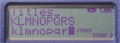
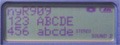
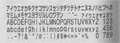
While the cursor is in the palette area:
You can use the control pad to move around the "palette" to the letter that you want to select; to select that character, just push the control pad straight in (this can be difficult due to the control pad's mushiness). The T MARK button will toggle between the following four special characters: : , - / The significance of these four characters can be understood if you know how the group names are stored in the disc name area. [Refer to the group section if you really want to know...] The jog dial will scroll the cursor up and down, while the volume - and + buttons move the cursor left and right.
While the cursor is on the first text line (line of currently entered characters):
When the cursor is on the first line (title currently entered), you can title the "old-fashioned" way - by using the jog dial to scroll through the characters, and pushing the jog dial straight in to enter that character. The left and right directions on the control pad (|<< and >>|) will move the cursor left and right, while the volume - and + buttons act like delete and insert buttons respectively. The TMARK button will convert an uppercase Roman letter to a lowercase letter and vice-versa
(i.e., capital "A" to a lowercase "a" and back to "A"). If you know Japanese, the TMARK button also toggles between the different forms of Japanese Katakana characters, such as GA - KA, FU - BU - PU, and big vowels/small vowels... of course if you don't know Japanese, just ignore this ^_^.
Essentially, Sony has provided the user with a choice of two methods when it comes to titling, which I think is nice. I'm sure my explanation of the titling process sounds pretty confusing (and at first, it is). But if you take the effort to get over the shallow learning curve, you'll appreciate the speed at which you are able to enter titles. My biggest complaint is that when using the character palette, pushing the control pad straight in (the PLAY button) is frustratingly difficult, since it is so easy to accidentally push UP (or any other direction than straight in) due to the mushiness of the control pad. Most times I just use the jog dial, since I consider that to be faster anyway, but if the control pad had been easier to push in without error, titling tracks would have been an absolute dream. Note that while the cursor is in the character palette area, you can push the jog dial in to enter a character, instead of struggling with the control pad, but since both the pad and dial are on the right side of the unit, this doesn't make things much easier.
 Track Mark / Divide Precision
Track Mark / Divide Precision
Unless you are a user that needs to perform serious, to-the-exact-millisecond dividing/editing of tracks, this probably won't matter to you, but for the record, the R909 exhibits the lack of precision in track-divide operations that hampered the R900 and R90. While Sony home decks (as well as older portables, like the R50 and R55) had the ability to place track marks at intervals of 1 frame (roughly every 11 milliseconds), the newer portables don't seem to have the ability to place divisions so precisely. This may be an issue if you need to do a lot of music loops or seamless editing, but otherwise, this probably won't be an issue for casual MD users.
 Name Bank
Name Bank
Name Bank (also referred to as "Phrase Bank") is a feature that Sony started with the R90/R91. A database will store you favorite keywords used for song/disc/group titles (up to approximately 600 characters worth), and these words can be brought up at any time in the future during titling. During titling, just go to the first letter of a word, and push the END SEARCH button. The character palette area (2nd and 3rd lines of the text display) will then bring up any entries in the name bank that start with that letter. Simply use the control pad to select the word/phrase you want to enter, and select it. This implementation is improved from the R900 and R90, since the END SEARCH button now acts as a dedicated "name bank" button during titling. If used correctly, this feature can be extremely convenient and save you a lot of time. Entries into the Name Bank can be removed at any time using the menu.
 Joint Text
Joint Text
Theoretically, Joint Text could be a nice feature. But from a practical standpoint, the poor implementation (and TEXT PROTECT limitations) make this feature just about useless. The Joint Text feature was designed to allow the user to transfer CD TEXT titles when recording optically from CD to MD, if you are using a Joint-Text capable CD Walkman (D-E01, D-E770, D-E880, D-E990, D-E999, D-E888, etc... and all of the equivalent US models - which follow a different numbering scheme), and if you buy the joint text cable (RK-TXT1), which goes for about 3500 yen. On top of that, if the CD TEXT on the disc is TEXT PROTECTED (as is the case with
practically all CD's containing text - in North America at least), then this feature is useless, as the TEXT PROTECT will prevent the transfer of titles. If you have a CD burner and like to burn your own CD's with CD-TEXT, then perhaps this feature might have some value to you... But even if you have all of this, the process requires you to push ENTER twice for each track title transfer (yes, the transfer of titles does not happen automatically). I haven't heard of a single person that found this feature useful in the R90 or the R900, and while I'm glad that Sony left it in there for the vast minority, I would call Joint Text the most useless feature of the R909.

 Images:
Images:















