Table of Contents
Next page
Previous page

Notes on Recording
If "Protected" appears in the display
The MD is record-protected. Close the slot to record on the disc (see "To protect an MD against accidental erasure" on page 10).
If 'Din Unlock' flashes in the display
- The digital program source is not connected as you set with INPUT in Step 4 on page 9.
- To continue, connect the program source properly. The program source is not on. Turn on the program source.
Depending on source being recorded, track numbers are marked in following ways:
- When recording from a CD or MD with INPUT set to digital input and the source connected through the respective digital input connector:
The deck automatically marks track numbers in the same sequence as the original. If, however, a track is repeated two or more times (e.g. by single-track repeat play) or two or more tracks with the same track number (e.g. from different MDs or CDs) are played, the track or tracks are recorded as part of a single, continuous track with a single track number.
If the source is an MD, track numbers may not be marked for tracks of less than 4 seconds.
- When recording from source connected through LINE (ANALOG) IN with INPUT at ANALOG, and "LEVEL-SYNC" does not light up (see "Marking Track Numbers while Recording" on page 15) or when recording from DAT or satellite broadcasts connected through a digital input cable with INPUT set to digital input:
The source will be recorded as a single track. You can divide the track afterwards using the Divide Function (see "Dividing Recorded Tracks" on page 28) or mark track numbers during recording by using the Track Marking Function on page 15.
If "LEVEL-SYNC" appears in the display, the deck automatically marks track numbers when recording analog source or digital recording of DAT or satellite broadcasts (see "Marking track numbers automatically" on page 15).
- When recording from DAT or satellite broadcasts with INPUT set to digital input, the deck automatically marks a track number whenever the sampling frequency of the input signal changes.
When 'TOC' flashes in the display
The deck is currently updating the Table Of Contents (TOC). Do not move the deck or pull out the AC power cord. Changes to an MD made through recording are saved only when you update the TOC by ejecting the MD or changing the deck to standby by pressing POWER.
The MD deck uses the SCMS (Serial Copy Management System on page
37)
MDs recorded through digital input connector cannot be copied onto other MDs or DAT tapes through the digital output connector.
When recording digital signals that have been emphasized (in the higher frequencies)
The signal is automatically de-emphasized (with attenuation proportional to the degree of emphasis) and the level of the de-emphasized signal is indicated on the peak level meters.
When the deck is recording or in recording pause, digital signals input through DIGITAL OPTICAL IN1, IN2 or DIGITAL COAXIAL IN are output to DIGITAL OPTICAL OUT with the same sampling rate.
To change the digital input signal to another sampling rate for output (without recording it to an MD), use Input Monitor Function (see page 13).

Useful Tips for Recording
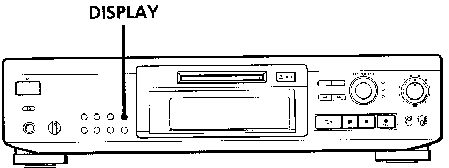
Checking the remaining recordable time on the MD
- When you press DISPLAY while recording, the remaining recordable time on the MD appears.
- When you press DISPLAY repeatedly while the deck is stopped, the display changes as follows: total recorded time, remaining recordable time on the MD, disc name (see page 19).
Monitoring the input signal (input Monitor)
Before starting recording, you can monitor the selected input signal through the deck's output connectors.
- Press:
 EJECT to remove the MD.
EJECT to remove the MD.
- Set INPUT according to the input signal you want to monitor.
When INPUT is at ANALOG
The analog signal input through LINE (ANALOG) IN is output to DIGITAL OPTICAL OUT after A/D conversion, and then to the LINE (ANALOG) OUT connectors and PHONES jack after D/A conversion.
When INPUT is at digital input
The digital signal input through DIGITAL OPTICAL IN1, IN2 or DIGITAL COAXIAL IN is output to DIGITAL OPTICAL OUT after passing through the sampling rate converter, and then to the LINE (ANALOG) OUT connectors and PHONES jack after D/A conversion.Depending on the input signal, one of the DIGITAL INPUT indicators (32 kHz, 44.1 kHz, or 48 kHz) lights up.
Note
Even if you set REC MODE to MONO, the monitor signal does not become monaural.
- Press
 REC.
REC.
If INPUT is at ANALOG, "AD~DA" appears in the display.
If INPUT is at digital input, "-DA"appears in the display.
If "Auto Cut' '' appears in the display (Auto Cut)
There has been no sound input for 30 seconds while INPUT is set to digital input and the source is connected through the respective digital input connector.The 30 seconds of silence are replaced by a blank of about 3 seconds and the deck changes to recording pause.
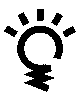 You can turn off the Auto Cut Function
You can turn off the Auto Cut Function
For details, see 'If "Smart Space" appears in the display".
If "Smart Space" appears in the display (Smart Space)
There has been an extended silence of 4 to 30 seconds in length when INPUT is set to digital input and the source is connected through the respective digital input connector. The silence is replaced with a blank of about 3 seconds and the deck continues recording.
To turn off the Smart Space Function and Auto Cut Function
- During recording pause, press EDIT/NO repeatedly until "S. Space ?" appears in the display.
- Press YES.
- Press EDIT/NO to display "S. Space OFF."
To turn on the Smart Space Function and Auto Cut Function again
- During recording pause, press EDIT/NO repeatedly until "S. Space ?" appears in the display.
- Press YES twice to display "S. Space ON".
Notes
- When you turn off the Smart Space Function, the Auto Cut Function is also turned off automatically.
- The Smart Space Function and Auto Cut Function are factory set to on.
- The Smart Space Function does not affect the order of the track numbers being recorded, even if the blank space occurs in the middle of a track.
- If you turn off the deck or disconnect the AC power cord, the deck will recall the last setting (on or off) of the Smart Space and Auto Cut Functions the next time you turn on the deck.
Playing back tracks just recorded
Do this procedure to immediately play back tracks that have just been recorded.
Press  immediately after stopping recording.
immediately after stopping recording.
Playback starts from the first track of the material just recorded.
To play from the first track of the MD after recording
- Press
 again after stopping recording.
again after stopping recording.
- Press
 .
.
Playback starts from the first track of the MD.

Table of Contents
Next page
Previous page
HTML-ized by Mario Zlatovic
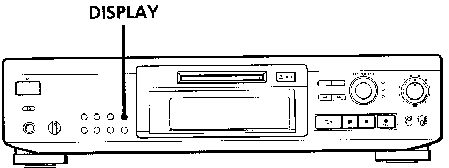
![]() REC.
REC.![]() You can turn off the Auto Cut Function
You can turn off the Auto Cut Function![]() immediately after stopping recording.
immediately after stopping recording.![]()