![]()
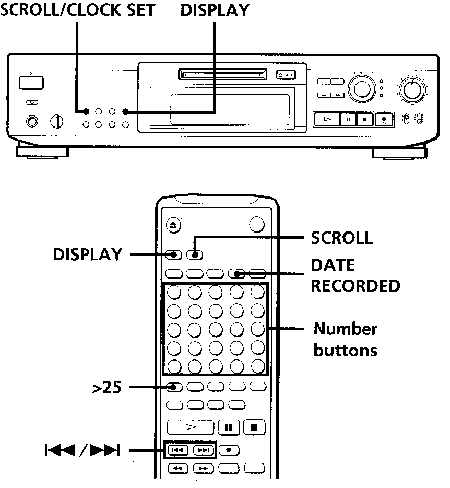
Each time you press DISPLAY while the deck is stopped, you can change the display as follows:
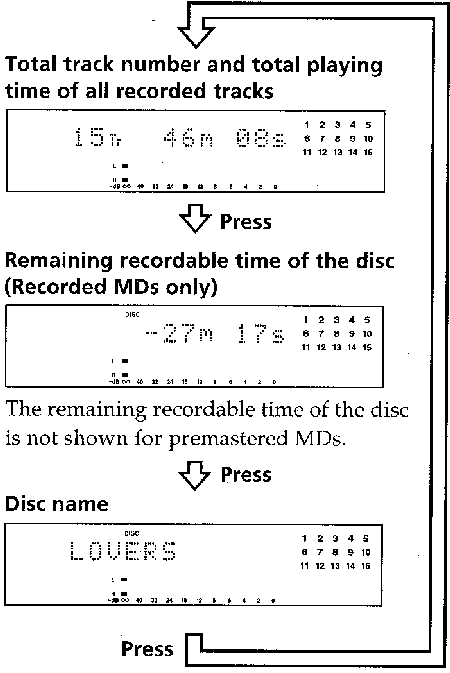
When you insert an MD, the disc name, total number of tracks, and total disc playing time appear in the display as follows:
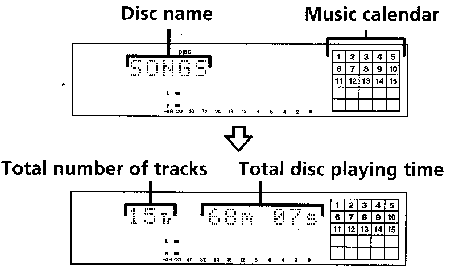
The disc name appears, followed by the total number of tracks (Tr) and total disc playing time. A music calendar showing all the track numbers appears within a grid if the MD is a premastered disc, or without a grid if the MD is a recordable disc. If the total track number exceeds 25, ![]() appears to the right of number 25 in the music calendar. To label a recordable disc and its tracks, see "Labeling Recordings" on page 31.
appears to the right of number 25 in the music calendar. To label a recordable disc and its tracks, see "Labeling Recordings" on page 31.
Note
When you insert a new MD or turn off the deck and turn it on again, the last item displayed will reappear. If, however, you disconnect the AC power cord, the display will show the total track number and total playing time of all recorded tracks the next time you turn on the deck, no matter what the last display was.
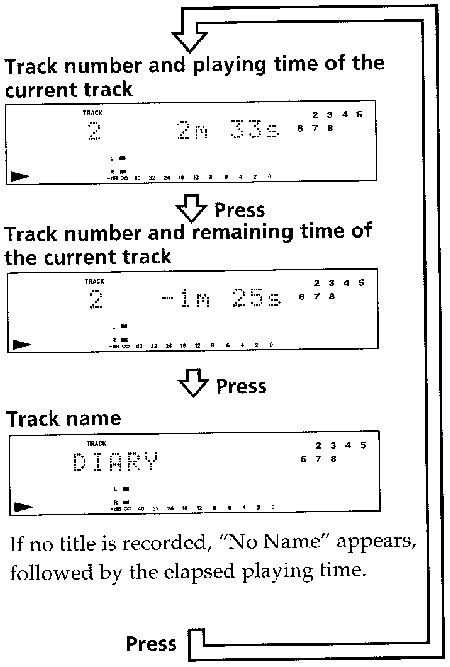
![]() You can check the track name at any time while playing an MD
You can check the track name at any time while playing an MD
Press SCROLL/CLOCK SET (or SCROLL). Since the display shows up to 12 characters at a time, press SCROLL/CLOCK SET (or SCROLL) again to see the rest of the track title if the title has 13 characters or more.
Press SCROLL/CLOCK SET (or SCROLL) again to pause scrolling, and again to continue scrolling.
When the internal clock has been set, the deck automatically records the recording date and time of all recordings. You can then check the recording date and time of a track.
1. Locate the track for which you want to cheek the recording date and time.
| When the deck is | Press |
|---|---|
| stopped | |
| playing or in playback pause |
![]()
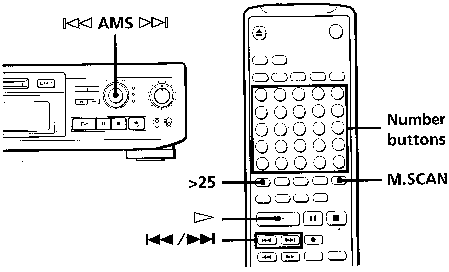
| To locate | Do the following: |
| The next or succeeding tracks |
During playback, turn AMS clockwise (or press find the track. |
| The current or preceding tracks |
During playback, turn AMS counterclockwise (or press repeatedly) until you find the track. |
| A specific track directly |
Press number buttons to enter the track number. |
| A specific track by using AMS |
|
| By scanning each track for 6 seconds (music scan) |
|
![]()
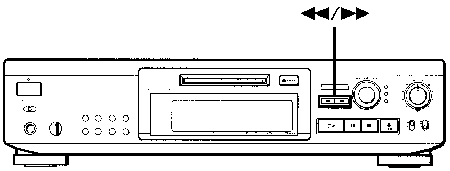
| To locate a point | Press |
| While monitoring the sound |
and keep pressing until you find the point. |
| Quickly by observing the display during playback pause |
until you find the point. There is no sound output during this operation. |
Notes
![]() during playback pause, "OVER" appears in the display. Press
during playback pause, "OVER" appears in the display. Press ![]() (or
(or ![]() ) or turn AMS counterclockwise to go back.
) or turn AMS counterclockwise to go back.
![]() during sound monitoring, the deck stops.
during sound monitoring, the deck stops.
![]()
Table of Contents
HTML-ized by Mario Zlatovic
Next page
Previous page